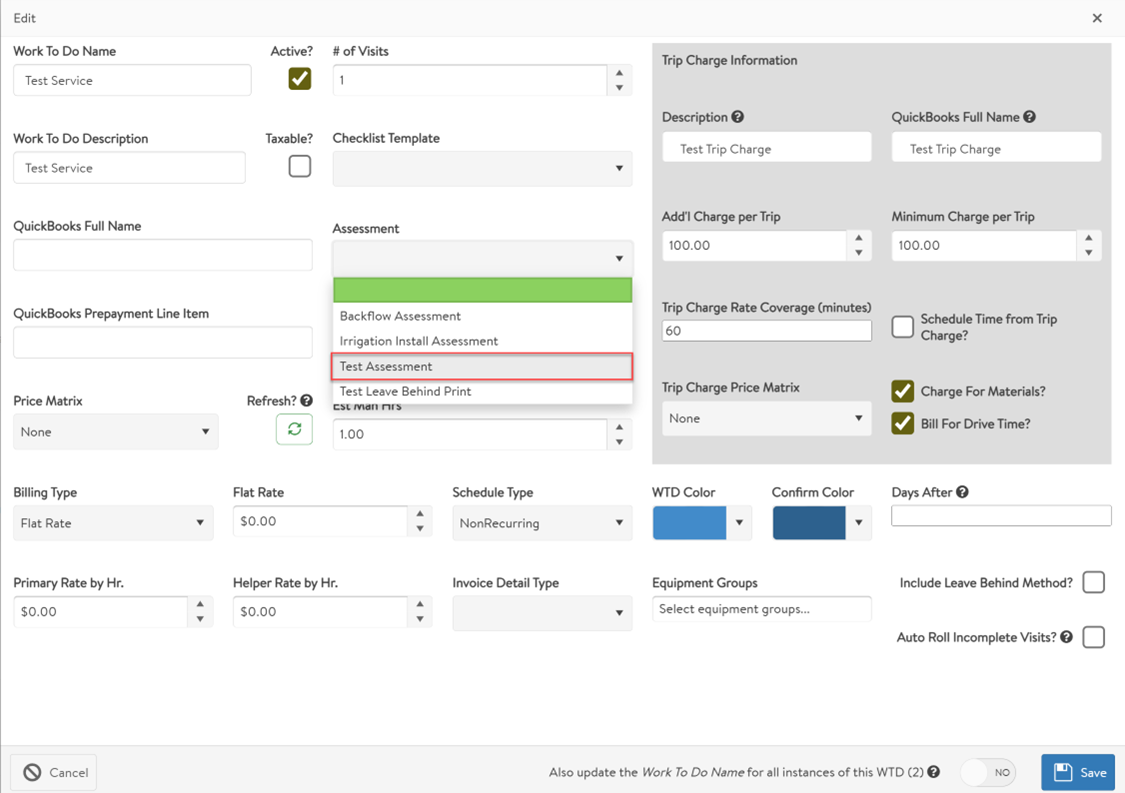This article will go over the steps to create an assessment in FieldCentral. Assessments are lists of questions asked to the technician once they complete a specified visit in FieldCentral using the field application. These assessments can be customized to capture any information about the visit, system, or property.
First you will click the settings icon on the all access bar and then click open under services.

From the service settings, you will click open under assessments.

Once in the assessments section of the program, you should see all the current assessments available in your FieldCentral account. To create a new assessment, you would click the green plus symbol in the top right corner of the section.

After clicking the green plus symbol, you will give the assessment a name before clicking save.

Once the assessment is added, you can click the expand arrow to the left of the assessment and click the newly displayed green plus symbol to add your first question to the assessment.

Once the question settings display, you would enter in your question in the question field and then choose the question type. Below is a brief list of the types with a description of how they operate when completing the assessment.
- Yes/No – Allows the user to answer the question with Yes or No. These questions can also be structured to skip other questions in the assessment depending on the entered answer.
- Selection List – Allows the user to select 1 answer from a prepopulated list.
- Multi-Selection List - Allows the user to select 1 or more answer from a prepopulated list.
- Text – Allows the user to type in the answer to the question. Can be setup to only allow numeric or date information if needed.
- Signature – Prompts for a signature on the field application.
- Picture – Prompts the technician to take a picture.
- User Defined – Ties the answer from the assessment question to a User Defined Field. If used, the question type would be inherited from the associated UDF.

Now for User Defined assessment questions, there are a couple options that may be utilized to speed up the assessment process on the field device.
- Show if Available? – If this option is selected, and the UDF field already has information, it will take that information and display it to the technician to review the value is correct
- Skip if Answered? - If this option is selected, and the UDF field already has information, the assessment question would be skipped so the technician can focus on gathering information about the property that is not already recorded.
Once all settings are set for the question, you can click save to add the question to the assessment and then would repeat the process outlined above until the assessment is complete.

With the assessment completed, the user would be able to navigate to the Services and WTDs in FieldCentral and should now see the assessment created as a listed option on the WTDs.