Having trouble invoicing? Try this first...
The Customer ID was not found in QB
-
-
Fix the QB Fullname in HS to match the QuickBooks name. Or delete the QB Fullname if it needs to be created in QB
How to: Go to the contacts page > Search for the contact > Adjust the QB Full name and click save.
- Note: If you don't have the QB:Fullname filled out Hindsite will use the Customer ID instead. It is highly recommended to use the QB Full name to avoid issues.
-
The Service ID was not found in QB
-
-
Fix the QB Fullname in HS to point to the correct place in QB. Or manually create the service on the items list in QB if it's not there.
How to in Hindsite: Go to Maint > Service and categories > Select the category and service > Adjust the QB FullName and click save.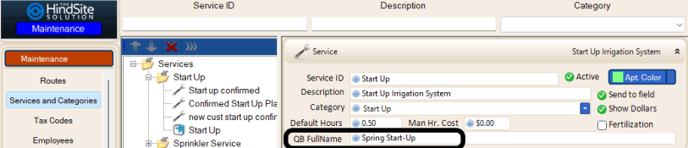
How to in QuickBooks Desktop: Lists > Item List > Item > New > Then select the type Service and fill in the rest of the information, putting it in the correct category (subitem) if need be.
-
The Part ID was not found in QB
-
-
Fix the QB full name in HS to point to the correct place in QB. Or manually create the part on the items list in QB if it's not there
How to: Go to Maint > Products/Parts > Select the category and part > Adjust the QB FullName and click save.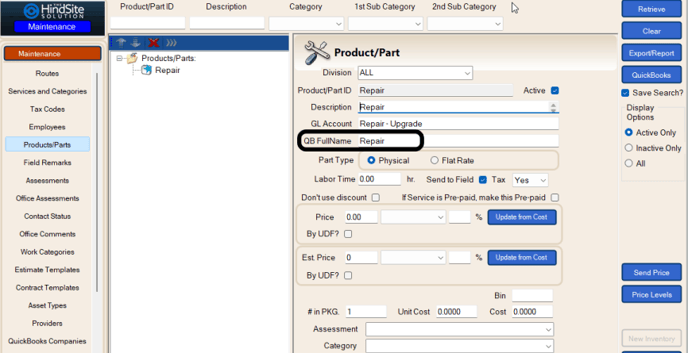
How to in QuickBooks Desktop: Lists > Item List > Item > New > Then select the desired type and fill in the rest of the information, putting it in the correct category (subitem) if need be.
-
Could not Save Customer ID because list element already in use
-
-
The customer is in QB on another list like the Vendor list. If you try to manually create it in QB it will tell you what list it's on. Then you need to change the name slightly from the contact in HS.
-
Invalid Reference to Parent Company
-
-
Make sure the mgmt. company exists in QB.
-
If it does not exist, send the mgmt. company from HS, then send the Property.
- Make sure the mgmt. company exists in HS.
-
Go to the contacts tab and open the property. Then click the mgmt. company drop down, and make sure the management company exists in the drop down. Sometimes it will show a mgmt. company in the mgmt. company field, but not when you click the drop down. If that's the case, you need to create the mgmt. company in HS.
-
Provided Edit Sequence is out of Date
-
-
Restart HS and QB (all processes) or restart the computer/server. If you don't want to restart the computer, right click the taskbar at the bottom of Windows and click task manager. Then close any HindSite or QuickBooks processes you see in there.
-
"Not Sent" Invoice Number
-
-
This often means that the WO is a $0 invoice, and whoever sent the invoice did not have the "Send $0 invoices" box checked. If you want to resend that work order to QuickBooks, open the Work Order and then change the invoice status box to No. Then resend invoicing to QuickBooks after you have checked the "Send $0 invoices" box.
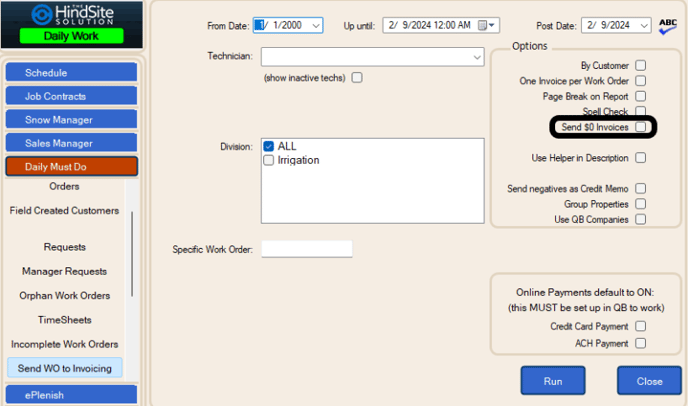
-
WO not showing on Invoice report
-
-
Make sure the WO is set to Complete, and Invoiced No.
-
Make sure the date range included all the time records for the invoice.
-
Make sure Service is set to send to invoicing, or invoice with no charge.
-
If the WO is linked to a contract, make sure the contract is Billable.
-
Value 0 is too small, Min allowed is 1
-
-
Something in QB is looking for a tax code but HindSite is not sending it because the item is set as non-taxable in HS. Check the service, employee, material, or if the customer is missing a tax code.
-
You are taxing a negative number (usually trying to tax the negative pre-paid item).
-
Class Not found
-
- Check the class list under list items in QB. If the class you are sending is a subclass, remove the subclass status and resend.
Hindsite [QBXMLWrapper.DoRequest] QuickBooks found an error when parsing the provided XML text stream.
-
- the comment in Hindsite is too big for QuickBooks online. You will have to edit some of the work order and delete the comment/Field Comments. The character limit for this is.
Truncation Errors
-
- This error is commonly caused when sending a new Contact ID that is longer then 35 characters to QuickBooks Desktop and Online.
