- Help Center
- FieldCentral Documentation
- Services / Billing
EDITING A SERVICE
This article will go over the steps to update a Services inside of FieldCentral and outline the ‘Update all Instances’ function.
Knowing how to update and edit Services is essential for ensuring your business can run smoothly with accurate and up to date information.
Once users have logged into their FieldCentral web account, navigate to the Settings Page via the quick access panel.

Select “Services”.
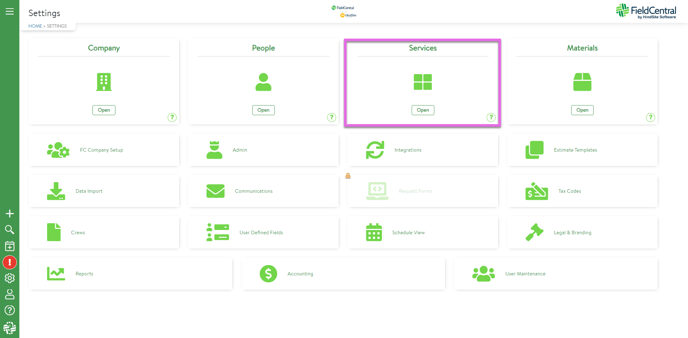
Select “Services & Service Categories”.
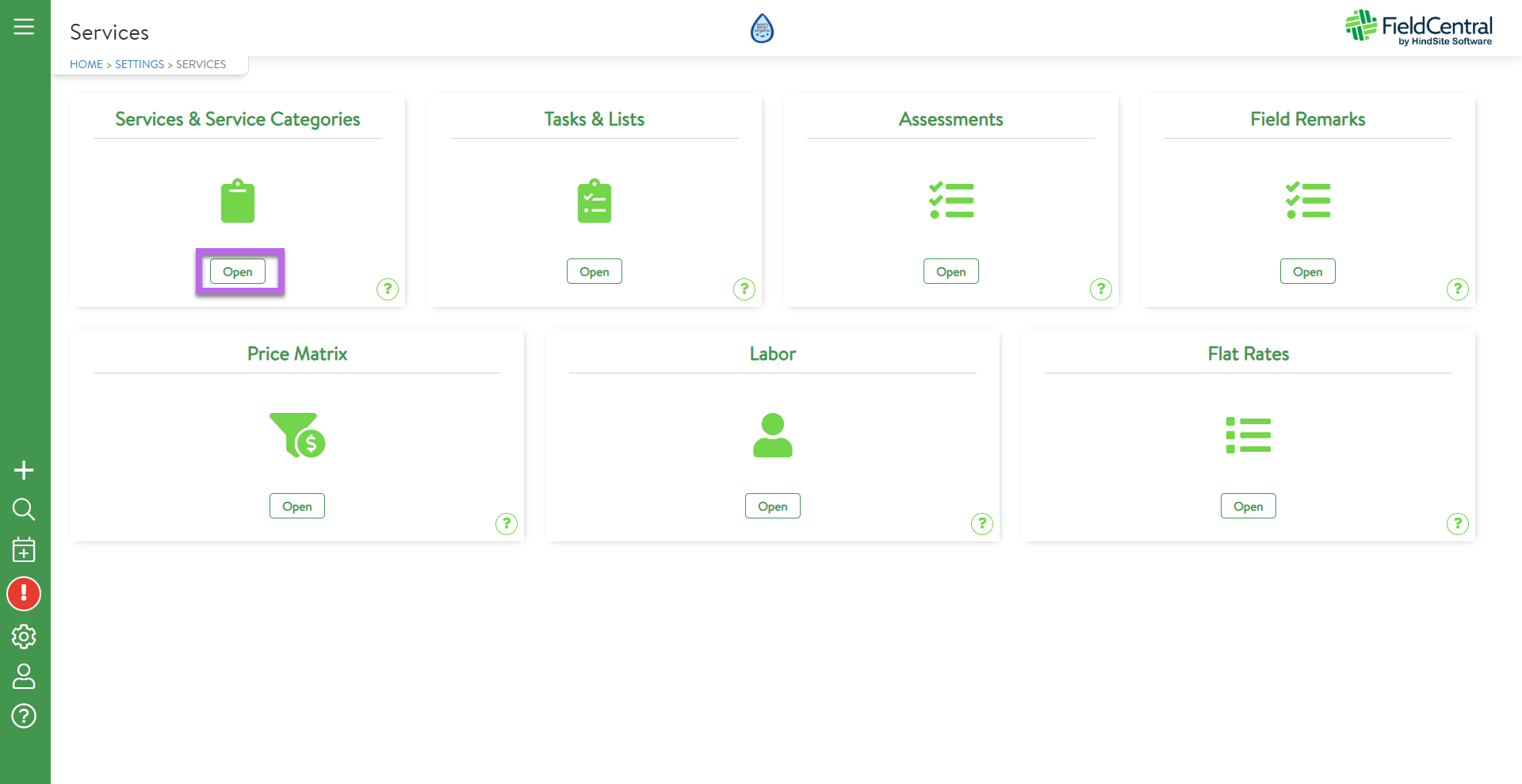
Use the arrows on the left hand side of the page to expand the service categories and locate the desired Service. Click on the corresponding pencil icon to edit.
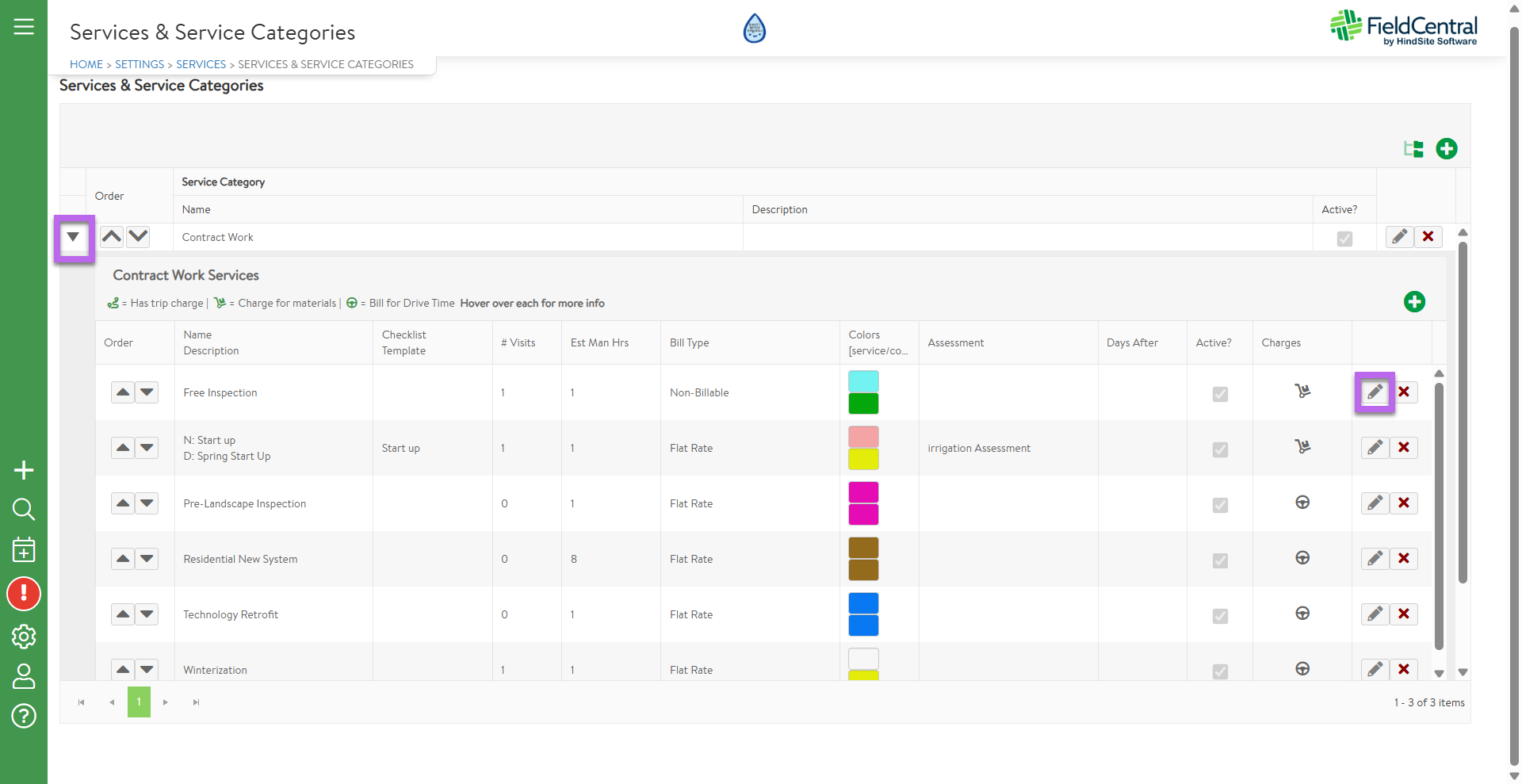
Once all changes are made, click save.
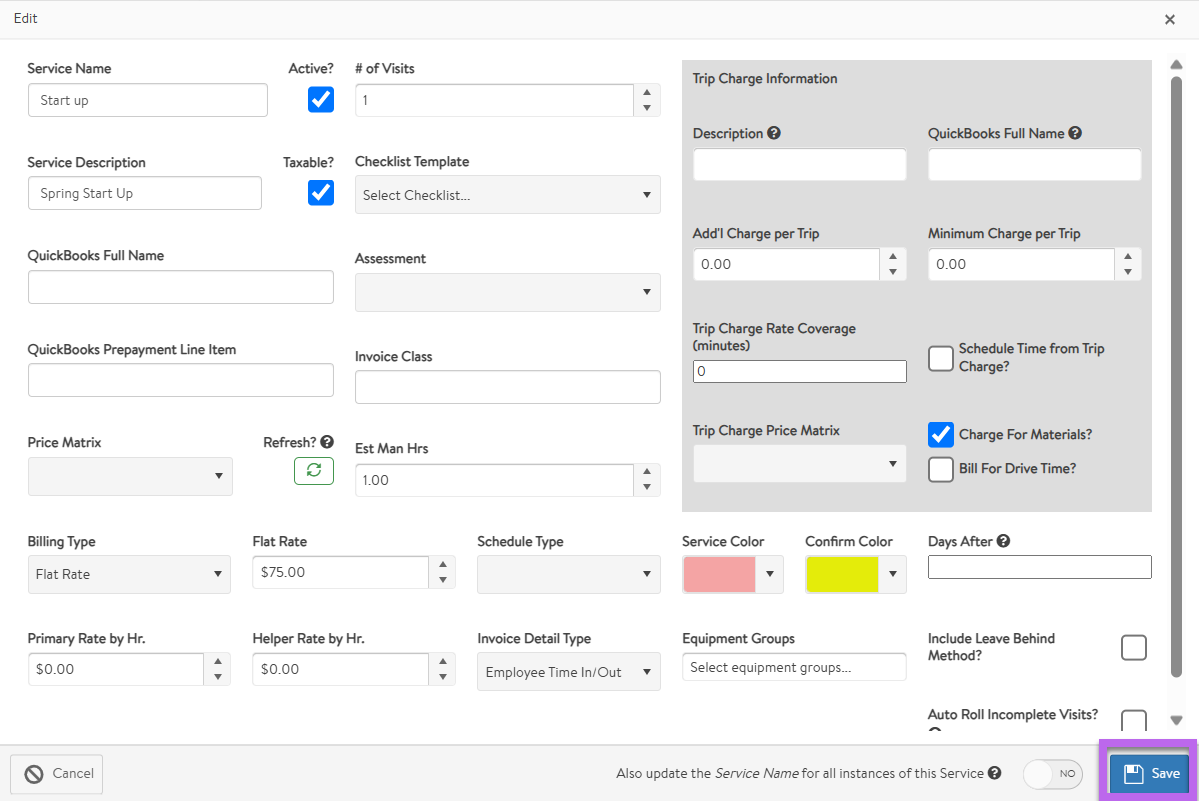
Repeat these steps as needed to edit your Services and ensure all information is current and up to date.
