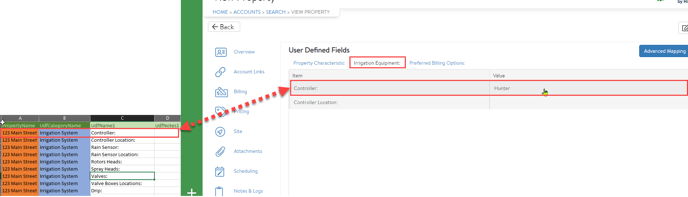Disclaimer
HindSite Software will NOT be held responsible and/or liable for any damages to or from data loss due to an import run by the user. This article is sole to be used as a guide to help format and inform the user of the prerequisites for a successful User-Defined Field Import. Please feel free to contact the HindSite Software support team before doing any imports for further guidance and/or assistance.
UDFs or also known as user-defined fields are spots that are used to store specified data within a property’s profile. The information that is held in these spots is defined by the user, hence the name. The data held can consist of numerous different types of information that the user would deem useful to have across all customers.
The first method is to manually create them via Home > Settings > User Defined Fields. Please click here if you’d like to learn more about this method.
The second method can be found below. The second method is to create the user-defined fields in mass/bulk via an excel import. In this article, you will be learning how to import your excel into Field Central alongside property data.
During the data import, user-defined fields are created alongside the import of property data. Please reference the table below for further in-depth examples.
Here is an example list of common user-defined fields for a standard irrigation company. Please do know that most companies would have their own needs and will always have different user-defined fields to meet those needs.
|
User Defined Field Group |
User Defined Field |
**User Defined Field Data Type |
|
Irrigation System |
Install Date: |
Text > Date Only |
|
Irrigation System |
Controller: |
Text > Open Text |
|
Irrigation System |
Controller Location: |
Text > Open Text |
|
Irrigation System |
Rain Sensor: |
Yes/No |
|
Irrigation System |
Rain Sensor Location: |
Text > Open Text |
|
Irrigation System |
Rotors Heads: |
Text > Numeric Only |
|
Irrigation System |
Spray Heads: |
Text > Numeric Only |
|
Irrigation System |
Valves: |
Text > Numeric Only |
|
Irrigation System |
Valve Boxes Locations: |
Text > Open Text |
|
Irrigation System |
Drip: |
Yes/No |
|
Irrigation System |
Other: |
Text > Open Text |
|
Irrigation System |
Pump: |
Yes/No |
|
Irrigation System |
Pump Connections: |
Text > Open Text |
|
Backflow Information |
Backflow: |
Selection/Multi-Selection List |
|
Backflow Information |
Backflow Location: |
Text > Open Text |
|
Backflow Information |
Backflow Shut Off location: |
Text > Open Text |
|
Backflow Information |
Location: |
Text > Open Text |
|
Backflow Information |
Size: |
Text > Numeric Only |
|
Backflow Information |
Make: |
Selection/Multi-Selection List |
|
Backflow Information |
Model: |
Selection/Multi-Selection List |
|
Backflow Information |
Type: |
Selection/Multi-Selection List |
|
Backflow Information |
Serial #: |
Text > Open Text |
|
Backflow Information |
Remarks: |
Text > Open Text |
|
Backflow Information |
Next Rebuild: |
Text > Open Text |
|
Backflow Information |
Check Valve #1: |
Text > Numeric Only |
|
Backflow Information |
Relief Valve: |
Text > Numeric Only |
|
Backflow Information |
Check Valve #2 - Test #1: |
Text > Numeric Only |
|
Backflow Information |
Check Valve #2 - Test #2: |
Text > Numeric Only |
|
Backflow Information |
Backflow Test Pass/Fail: |
Selection List |
|
Backflow Information |
Most Recent Backflow Device Tester & License Number: |
Multi-Selection |
|
Backflow Information |
Backflow Device Tester’s Signature: |
Signature |
|
Backflow Information |
Most Recent Backflow Test Date: |
Text > Date Only |
|
Irrigation Zones |
Number of Zones: |
Text > Numeric Only |
|
Irrigation Zones |
Zone 1: |
Text > Open Text |
|
Irrigation Zones |
Zone 2: |
Text > Open Text |
|
Irrigation Zones |
Zone 3: |
Text > Open Text |
|
Irrigation Zones |
Zone 4: |
Text > Open Text |
|
Irrigation Zones |
Zone 5: |
Text > Open Text |
|
Irrigation Zones |
Zone 6: |
Text > Open Text |
|
Irrigation Zones |
Zone 7: |
Text > Open Text |
|
Irrigation Zones |
Zone 8: |
Text > Open Text |
|
Irrigation Zones |
Zone 9: |
Text > Open Text |
|
Irrigation Zones |
Zone 10: |
Text > Open Text |
|
Irrigation Zones |
Zone 11: |
Text > Open Text |
|
Irrigation Zones |
Zone 12: |
Text > Open Text |
|
Irrigation Zones |
Zone 13: |
Text > Open Text |
|
Irrigation Zones |
Zone 14: |
Text > Open Text |
|
Irrigation Zones |
Zone 15: |
Text > Open Text |
|
Irrigation Zones |
Zone 16: |
Text > Open Text |
|
Irrigation Zones |
Zone 17: |
Text > Open Text |
|
Irrigation Zones |
Zone 18: |
Text > Open Text |
|
Irrigation Zones |
Zone 19: |
Text > Open Text |
|
Irrigation Zones |
Zone 20: |
Text > Open Text |
**Please know that the data type to each of the user-defined fields must be assigned after the import.
Creating the Excel fileYou can download the example of the excel template below for two versions of how these imports can be done. Both version 1 and version 2 will import directly into Field Central in the same way.
Version 1In this version of importing UDFs, the property data is set up to be imported into Field Central by row and by column.
In the example below, the UDF Name for “Controller:” will be imported directly under a UDF Category named “Irrigation Equipment:” and will have the data “Hunter” as the “Controller:” for customer “123 Main St.”.

In this version of importing UDFs, we import each UDF Category and User Defined Name by a single column and then further break it down per row. This method of import is generally easier to clean and correct the data that may be inconsistent.