In this article, we will cover how a FieldCentral user would set up and use Leave Behinds.
For clients who deal with fertilization or other chemical services that require reporting at the property level, these will be essential for running your day to day business.
Once you have logged into your FieldCentral web account, navigate to the Settings page either via the Main Menu or the quick access panel.
Open Services
Open Assessments
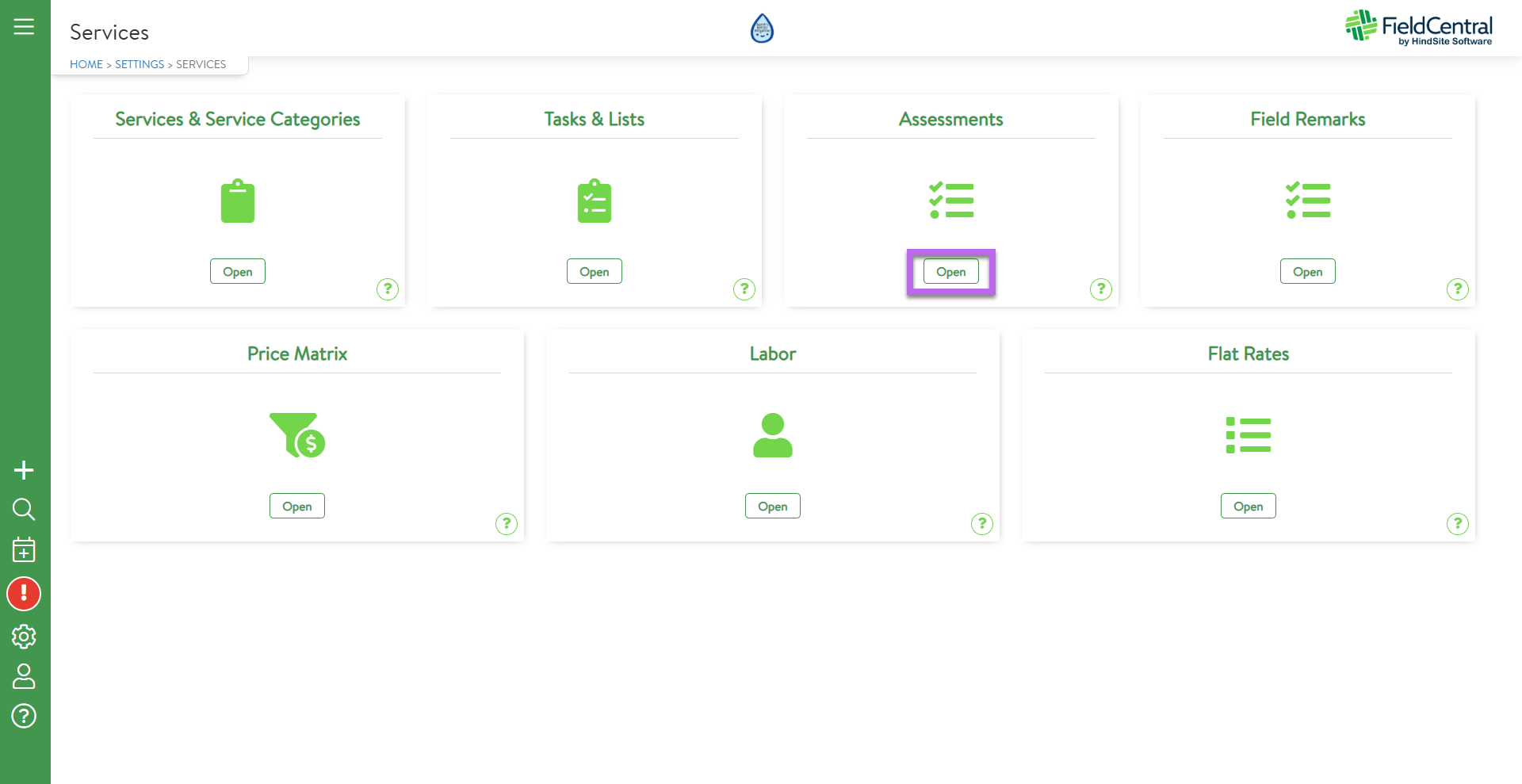
Use the Leave Behind Type dropdown menu to set the type of leave behind to use.
Then either use the green + button to create a new assessment or exit an existing.
*For those who have FieldCentral Connect, users will need to create the template for the leave behind method so that the email can be auto triggered.
Once you have setup your assessment/leave behind settings, navigate back to Settings > Services and select Services & Service Categories.
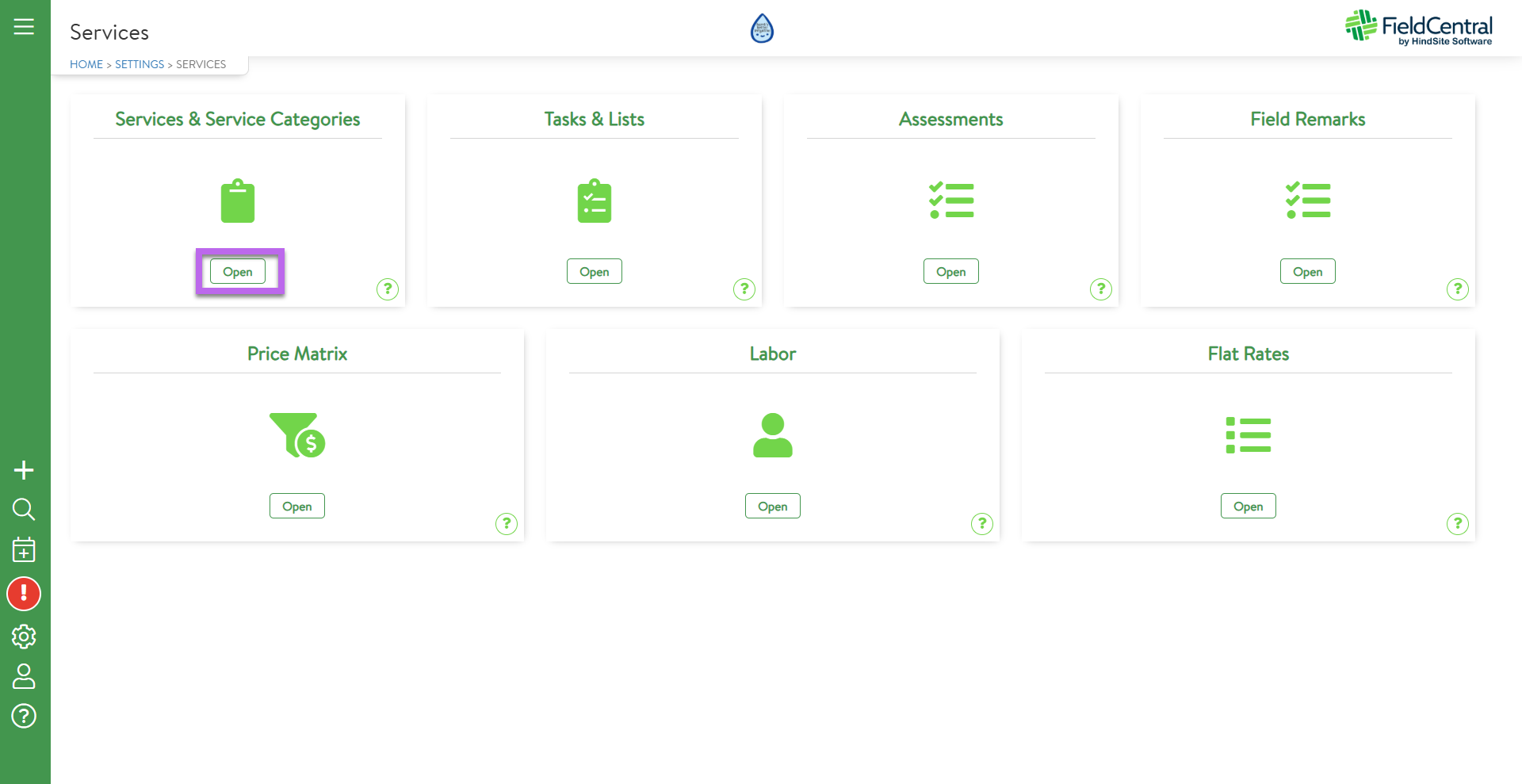
Use the arrow on the left hand side of the page to expand the service category.
On the desired Service, click the pencil icon in order to edit. 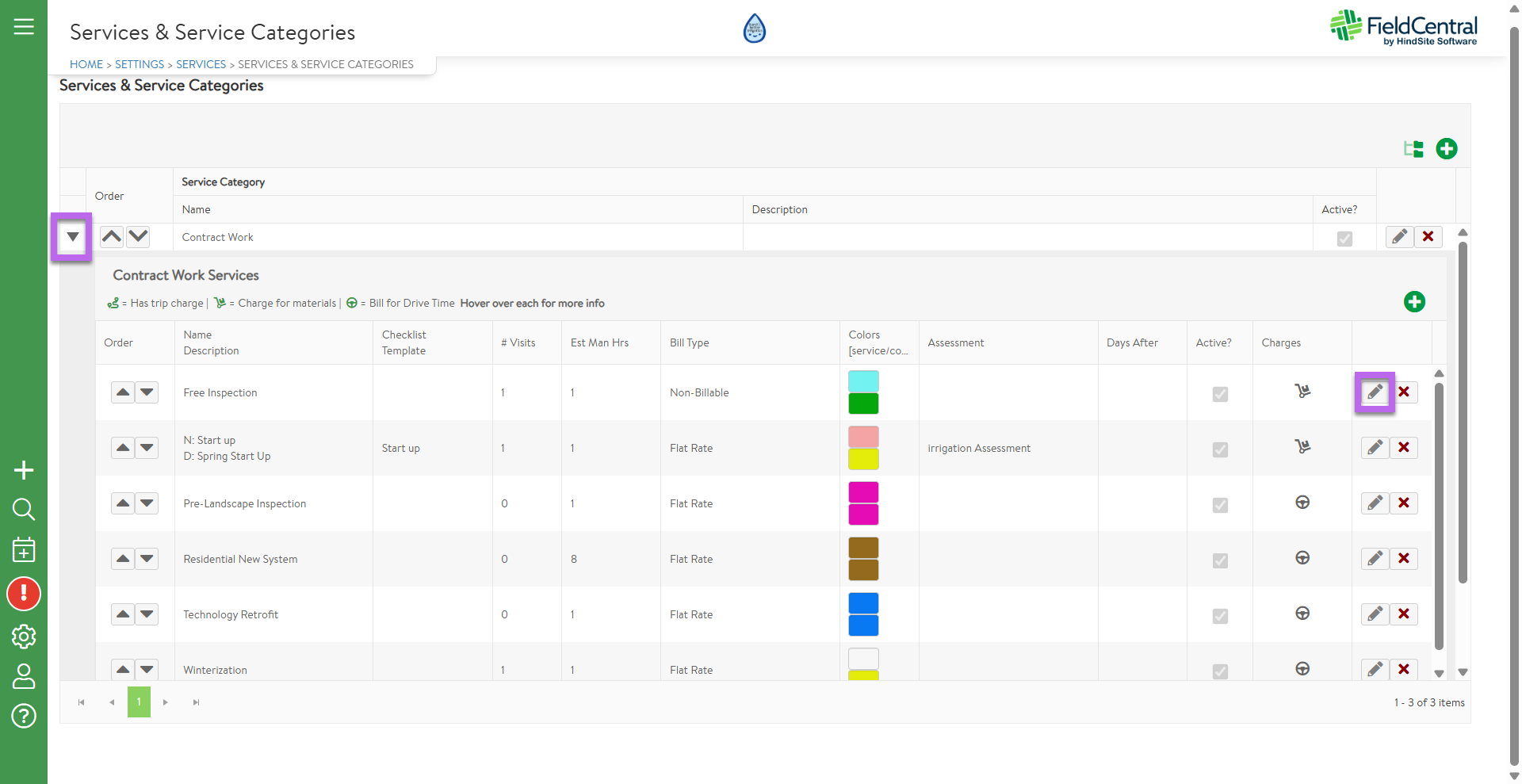
Select the desired assessment from the drop down menu and check the “Include Leave Behind Method” checkbox.
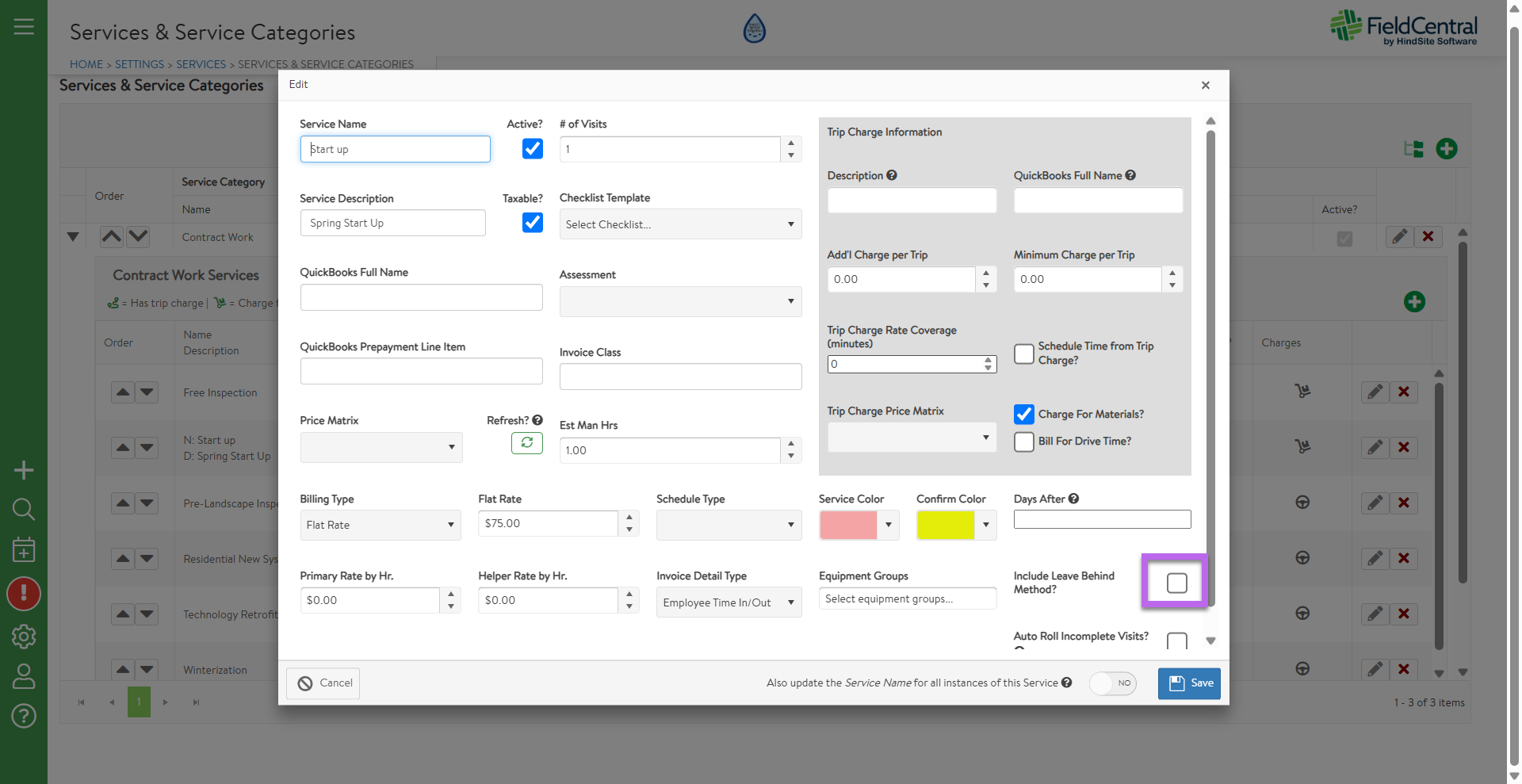
Be sure to click “Update” for changes to be saved.
In the event that FieldCentral Connect is not enabled, the assessment can also be printed from the schedule screen.
