In this article we will cover how a user would navigate to and set up Price Matrix modifiers within FieldCentral including some best practices. In order to set up your price matrix, be sure to review any User Defined Fields necessary and ensure they are configured correctly.
Price Matrix allows companies to set up seasonal service pricing based on the factors that are important to them. In addition, this tool allows users to seamlessly mass update & maintain pricing from one location, even if needing to take into account modifying factors.
Modifier Examples:
Irrigation Example: You need to take into account the properties water source in addition to the number of zones to properly price out services.
Lawn Care Example: you need to take into account the properties difficulty level (trees/rocks/on a hill etc) or residential vs commercial in addition to the lawns square footage in order to properly price out services.
Once the user has logged into FieldCentral, navigate to the settings page via the quick access panel.
Select to open “Services”
Then select “Price Matrix”
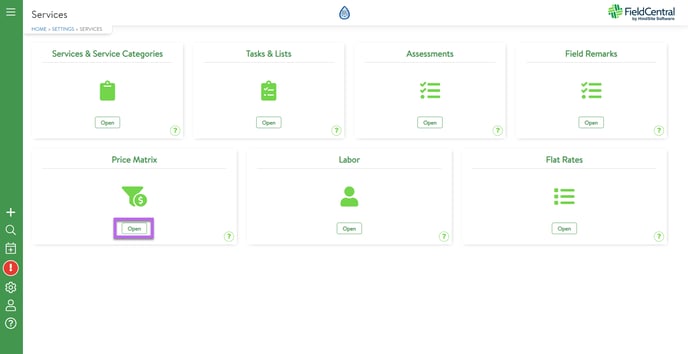
If users have already set up pricing for an existing Price Matrix, it is important to note that if a modifier is added the previously configured pricing structure will be cleared and need to be entirely replaced with the modifier added to the equation.
To add a modifier, hover over the “No UDF” at the top of the Price Matrix grid and click the green + button to select the appropriate UDF.
In this example we will use “Type of Property”
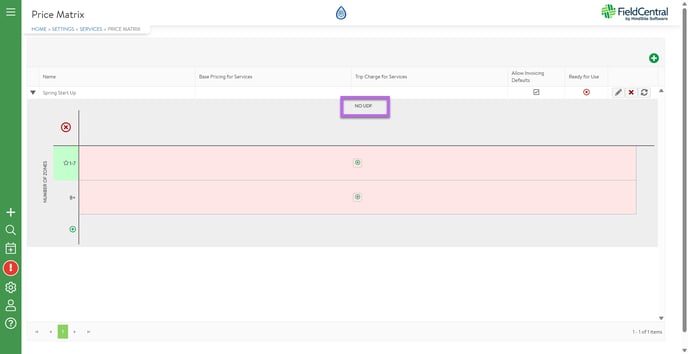
Then select the green + button on the right hand side to confirm which UDF values make a modifier of this Price Matrix.
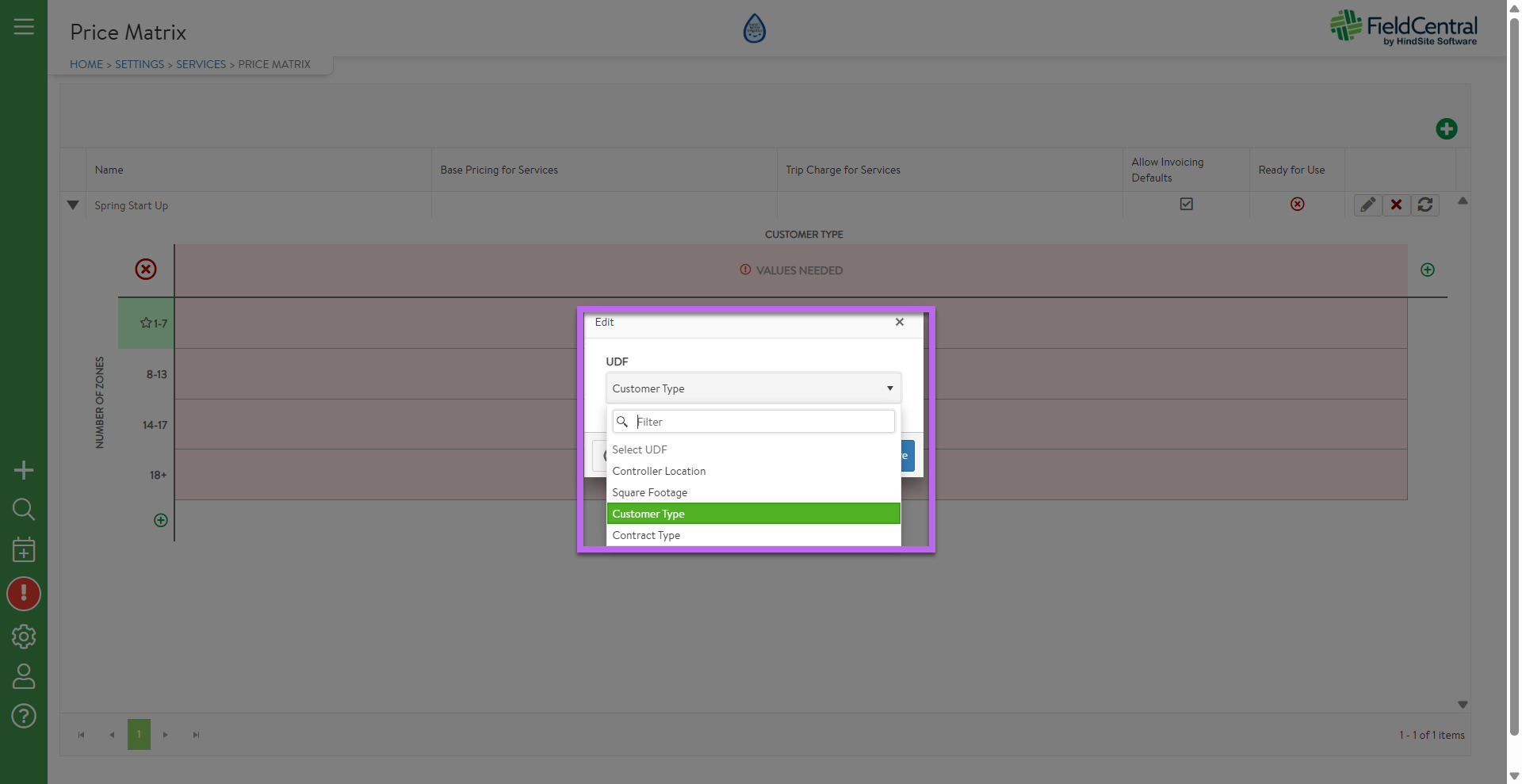
For our Lawn Care example we may way to price differently if we know it is a Residential vs a Commercial property.
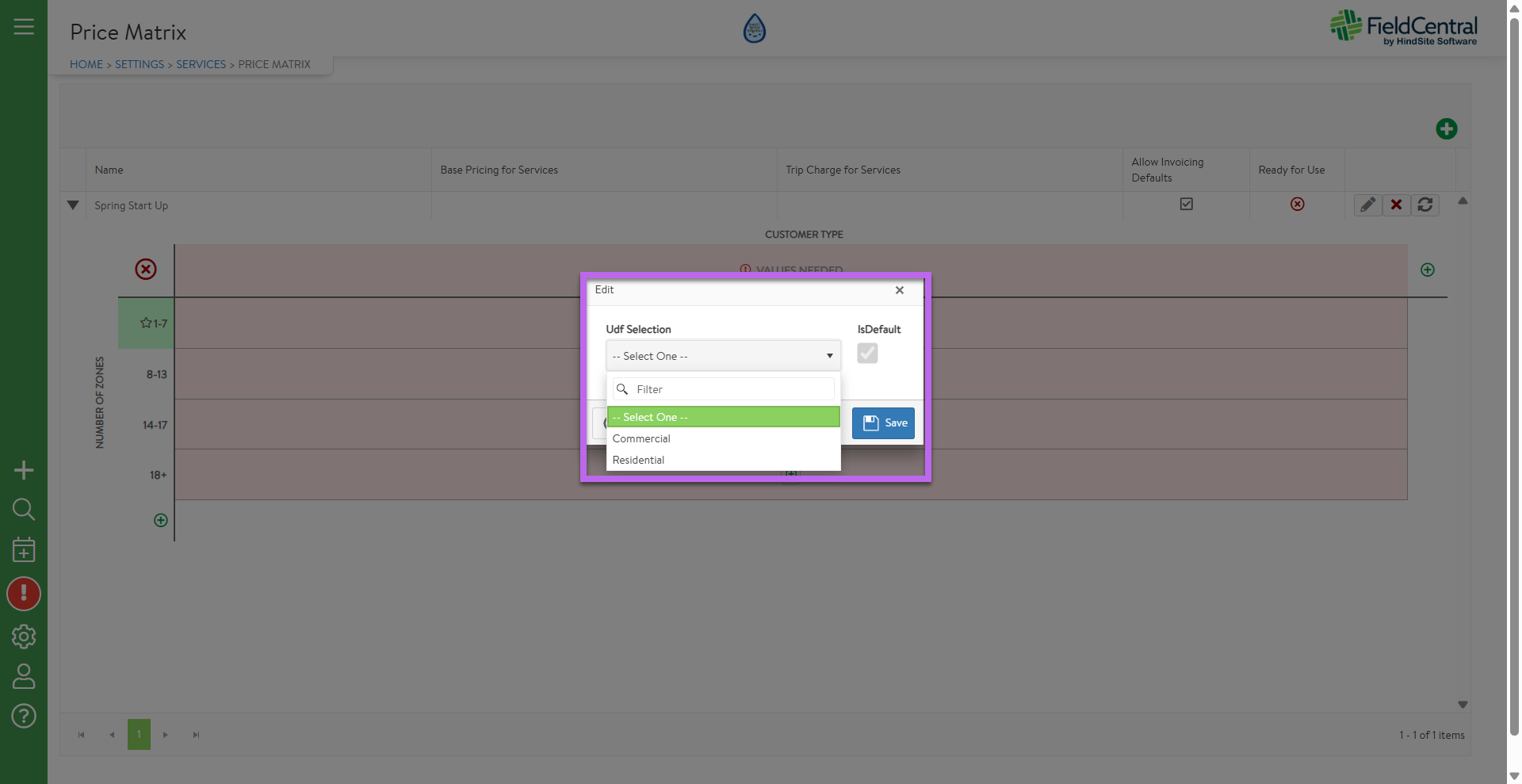
Once UDF value modifiers have been selected, the Price Matrix grid will account for these variables.
To edit or delete a modifier the user would hover over the UDF value and then select the appropriate icon as needed.

For our Irrigation example, our modifier might be taking into account the properties water source for accurate pricing.
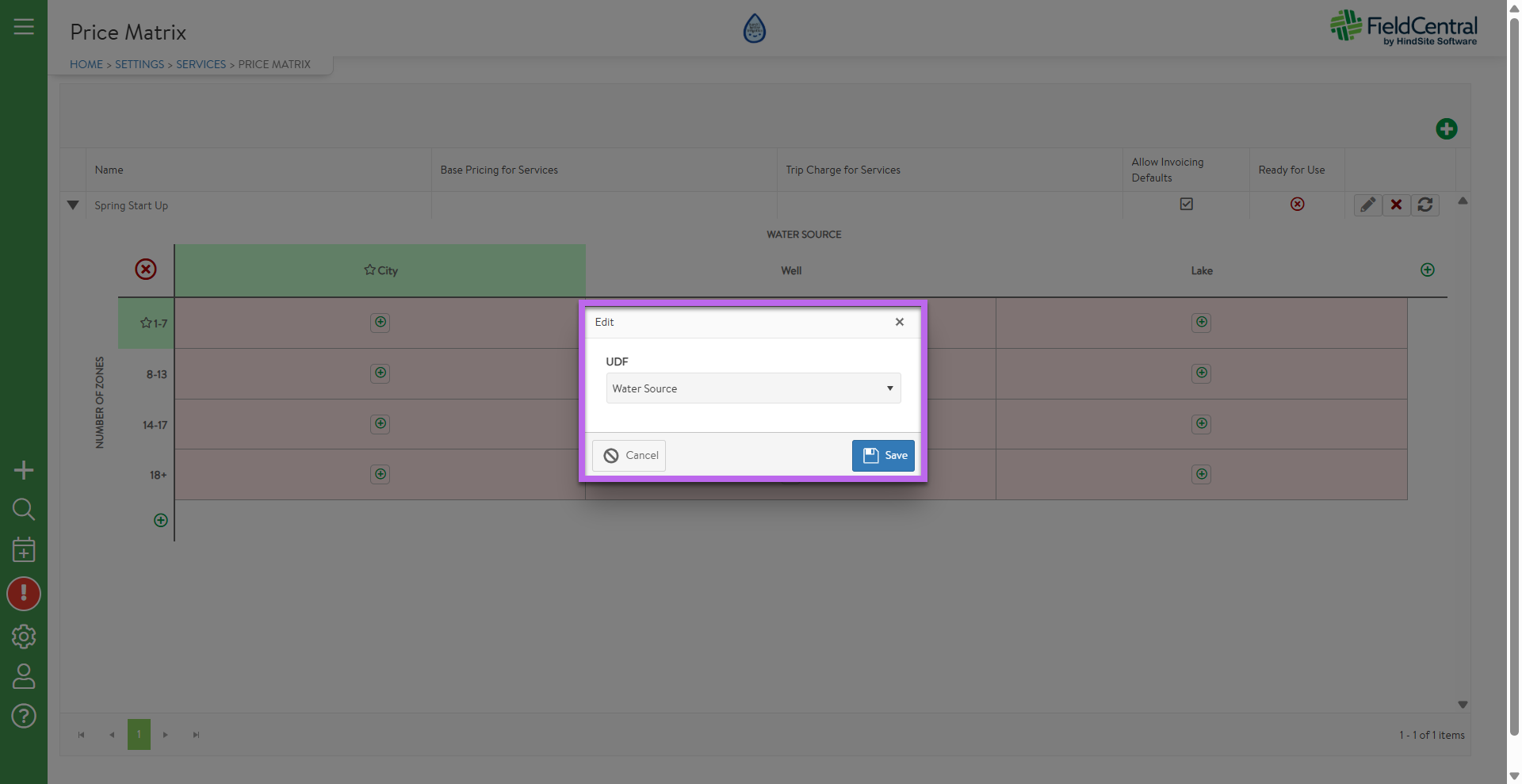
From here we will then add the UDF values and again, can hover over any of these to edit/delete as needed.
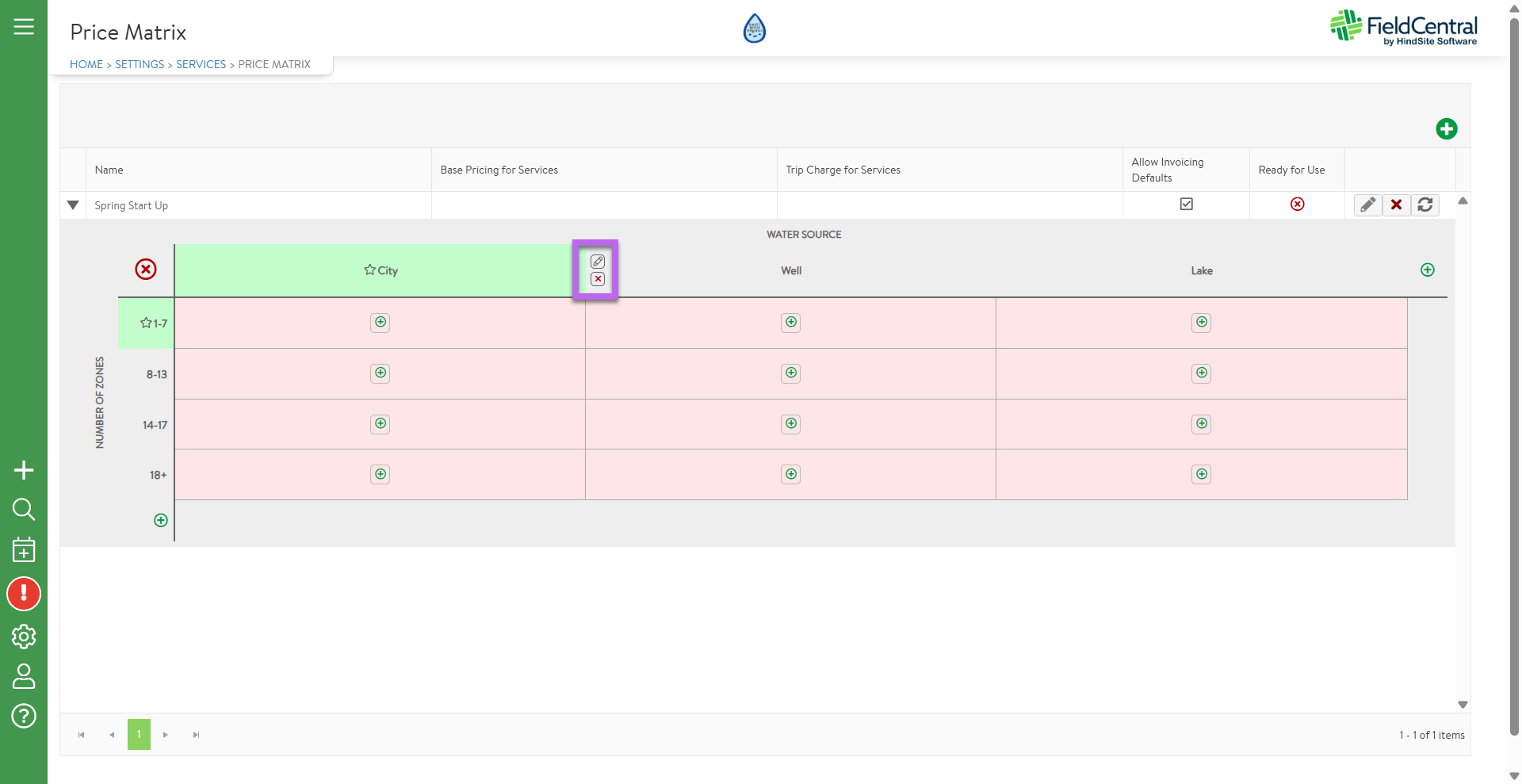
Users will follow the same process as the basic Price Matrix set up to provide their pricing/pricing structure within the grid.
Irrigation Example:
If a property has 1-4 zones, users can take into account the water source of the property and price accordingly.
- 1-4 zones with City water: Flat Rate of $50 with a budgeted schedule time of 30 mins
- 1-4 zones with Well water: Flat Rate of $75 with a budgeted schedule time of 30 mins
- 1-4 zones with Pump water: Flat Rate of $100 with a budgeted schedule time of 30 mins
For the last zone range, and best practices on how to set this pricing structure up, please review “Managing Pricing Exceptions via Price Matrix”.
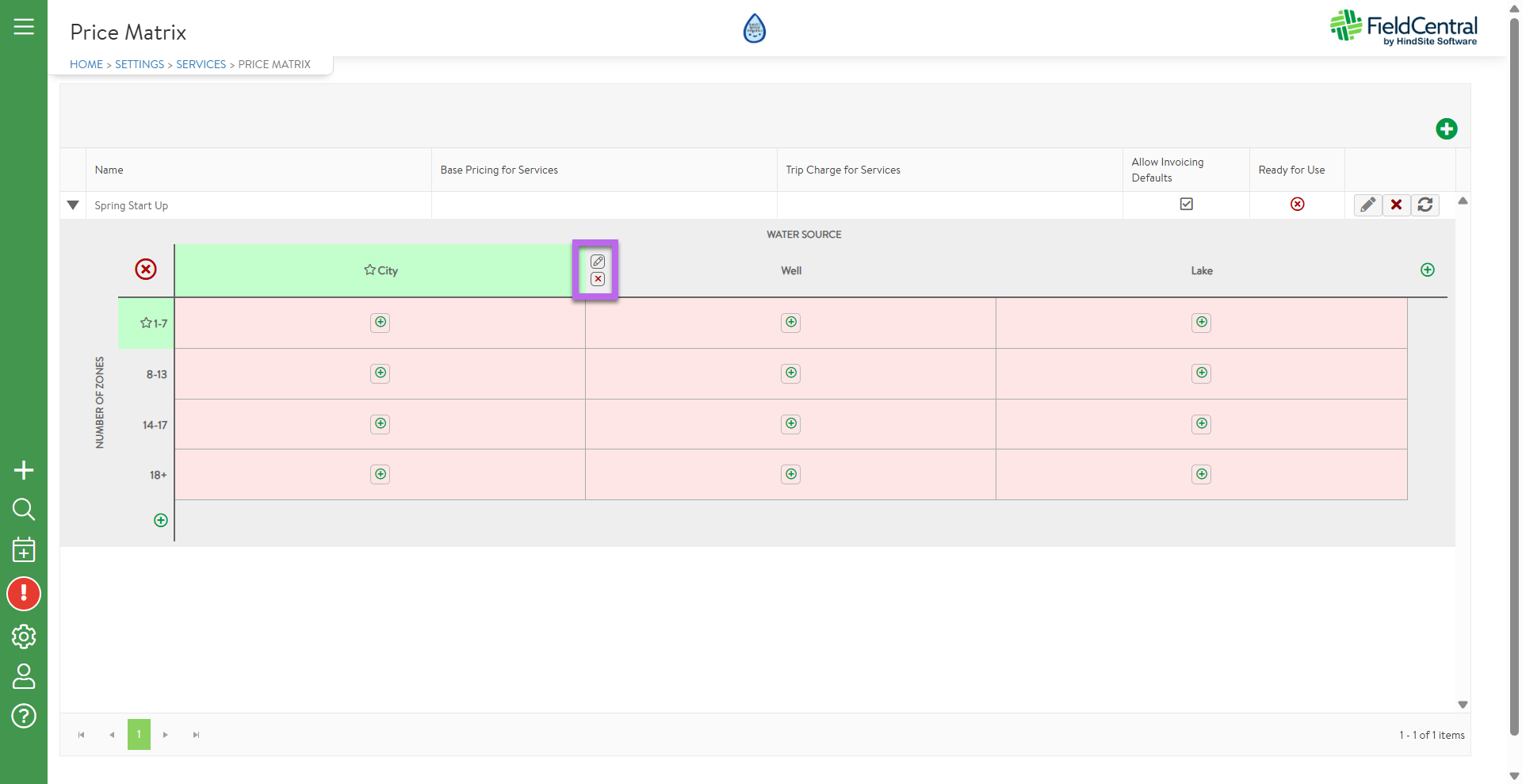
Lawn Care Example:
If a property has 1-999 square feet, users can take into account the type of property (Residential vs Commercial) and price accordingly.
- 1-999 Square footage at a Residential Property: Flat Rate of $50 with a budgeted schedule time of 30 mins
- 1-999 Square footage at a Commercial Property: Flat Rate of $40 with a budgeted schedule time of 30 mins
For the last zone range, and best practices on how to set this pricing structure up, please review “Managing Pricing Exceptions via Price Matrix”.
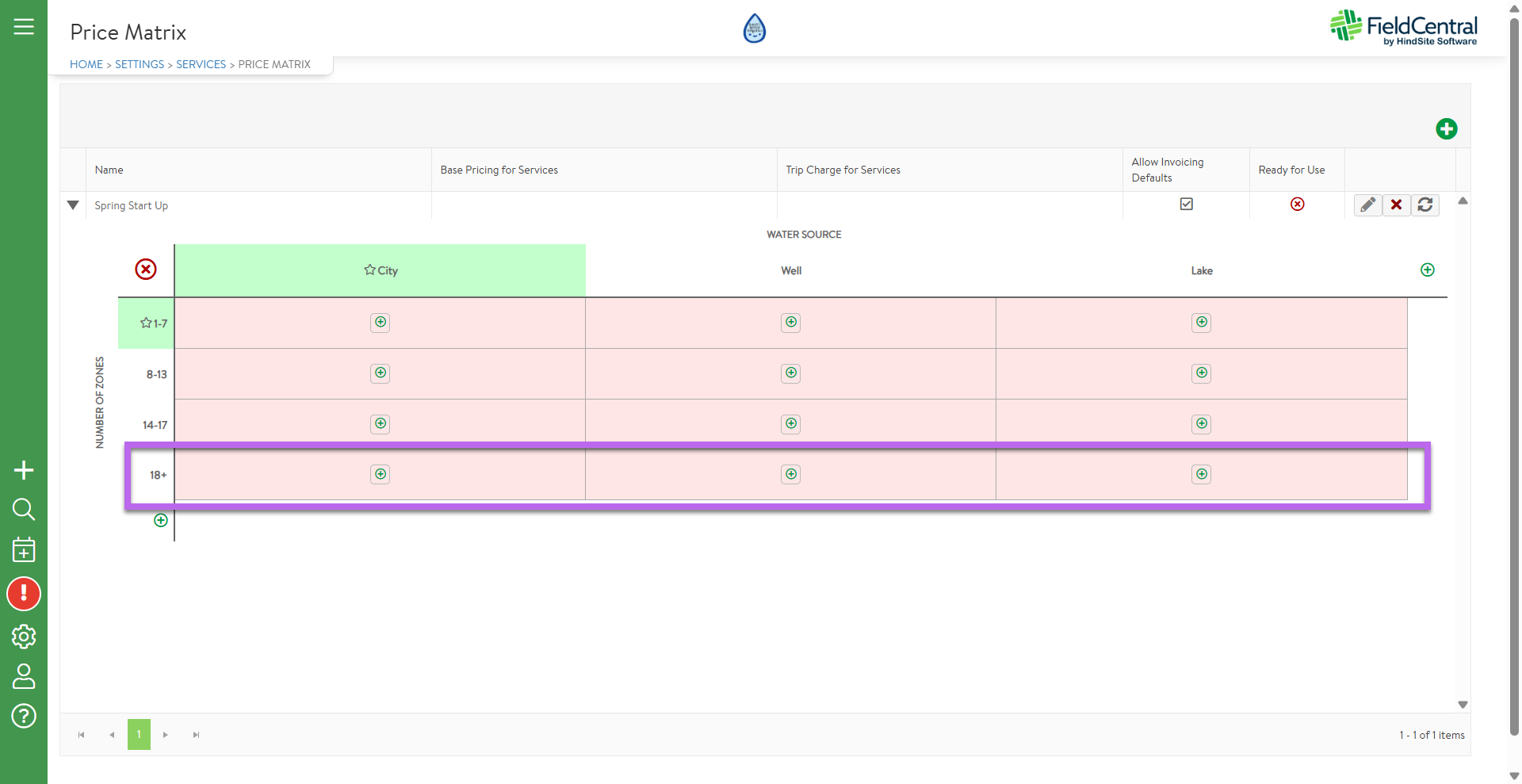
We highly encourage our clients to set up and leverage this tool if they are needing a way to manage how services are priced in a scalable way that will save you time. By using the Price Matrix tool, users can mass update pricing structures and take into account modifying factors as needed. Price Matrix is the ideal tool for standardizing your pricing across your customer base.
______________________________________________________________
Reminder on FieldCentral Pricing Structure:
If there is no Price Override, the system will default to Property Level Pricing
If there is no Property Level Pricing, the system will default to Price Matrix values
If the Service does not have a Price Matrix, the Service Default (base) pricing will stand
*Price Matrix values will be used to determine estimates and ad-hoc visits including labor costs.
*Price Matrix values will not impact parts/material pricing
*Once an Estimate is converted to a Contract, the contacted visits will use the values in the contract regardless of updates to Price Matrices.
