The Visit Summary Report produces a generated document with detailed information for visits that are on the schedule in FieldCentral.
After navigating and opening the Visit Summary Report, you will be able to use any of the available filters to specify the visit(s) you would like to display in the report.
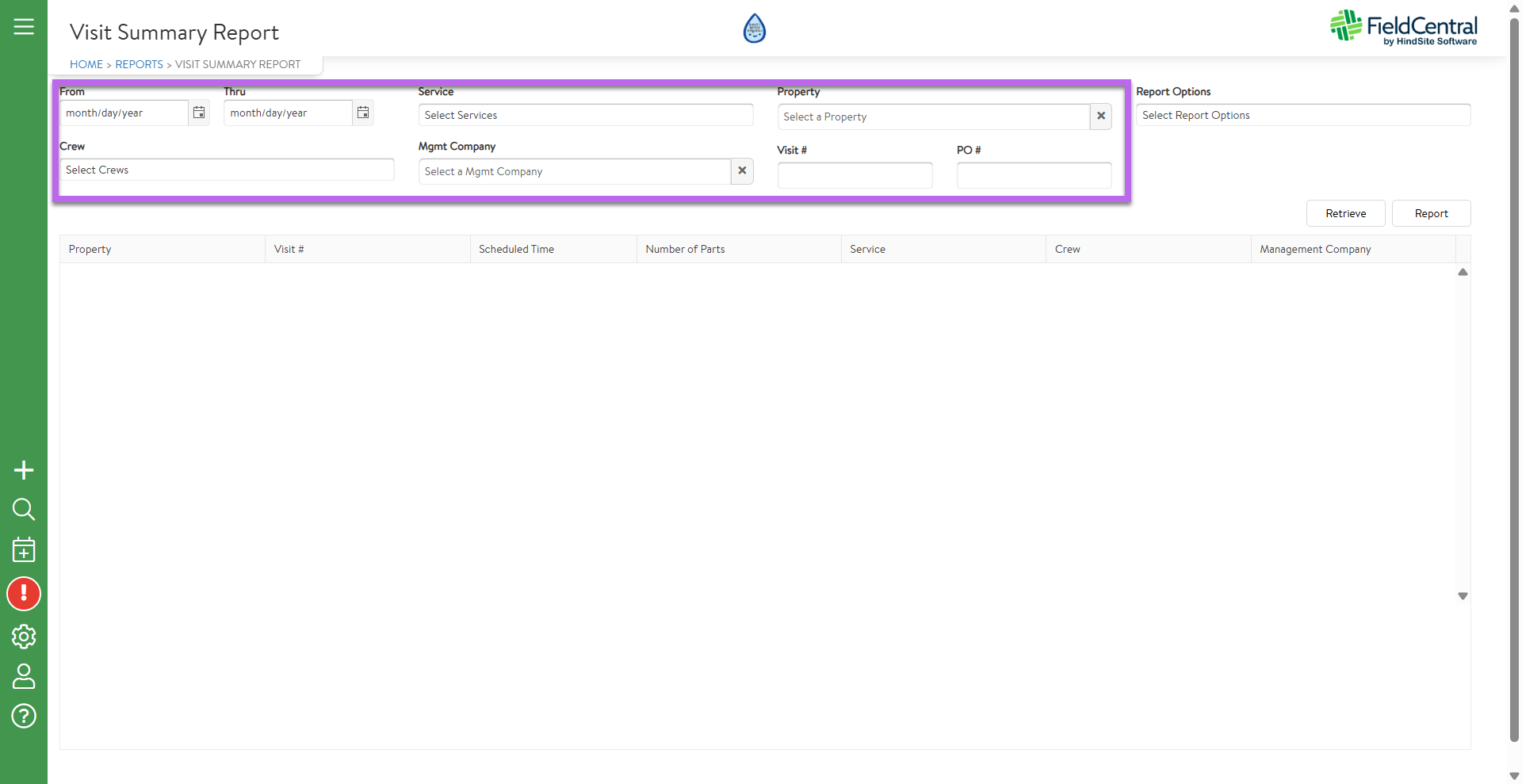
After adding the appropriate filters, the user would click retrieve to get a preview of those visits.
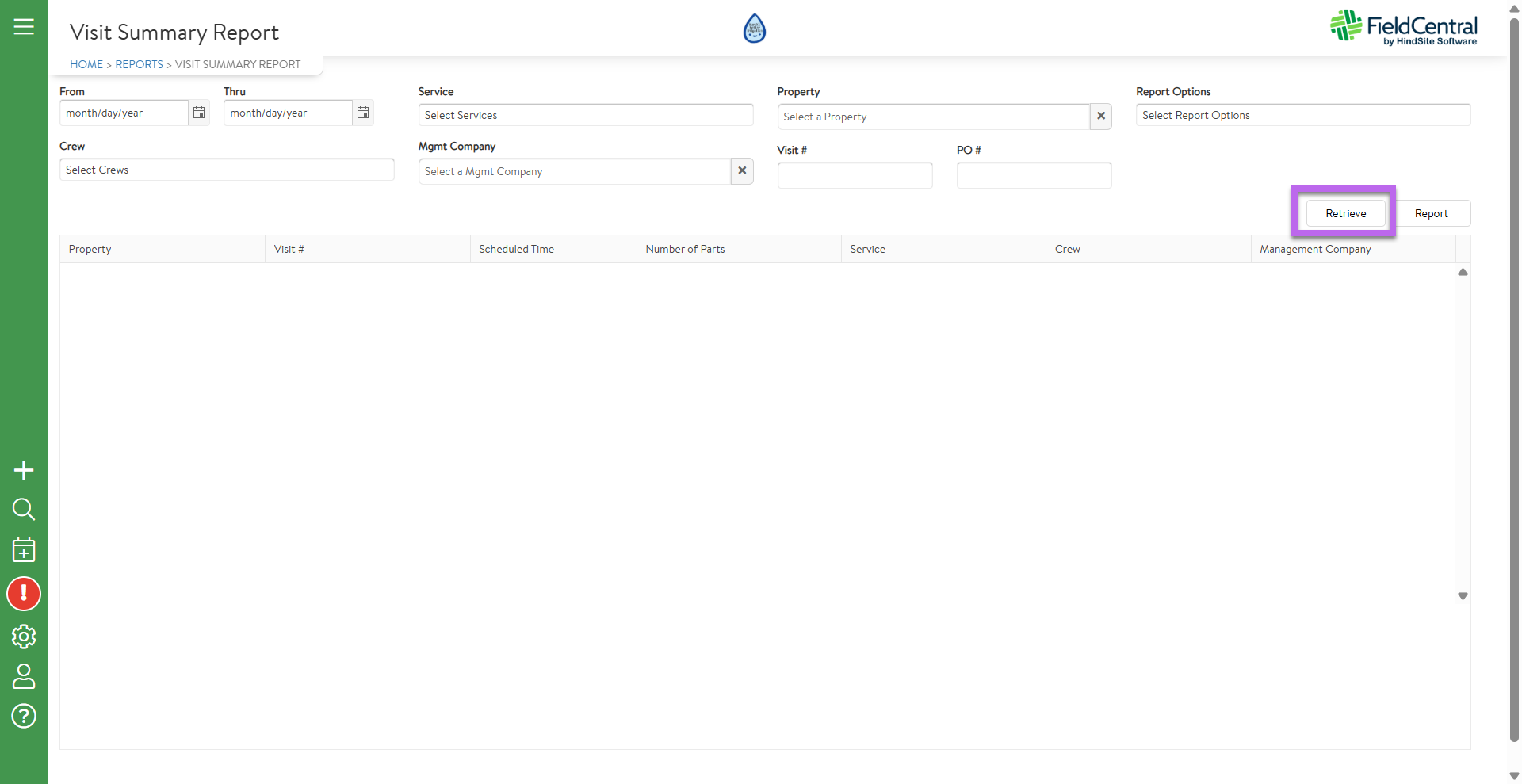
At this point, the user can adjust any of the filters if needed and re-retrieve the list. If the list of visits is the correct list to generate the report from, the user can then adjust the report options. These report options determine which information from the previewed visits appears on the report generated.
- Notes
- Attachments
- Assessments
- Time Records
- Materials
- Revenue & Cost Summary
Once the user has selected the elements they would like to include in the report, they can click the report button to generate the document. Once generated the user can use the options in the preview to export or print the document for review if necessary.


For each visit, the report will display multiple sections of information. The sections of information are explained below.
Note that some sections & fields will only appear if there is data present for that visit. For example, if a Visit has multiple parts (i.e. an extended visit), you will see additional details for each part included in the report.
Property & Contact Information
This section shows information about the property attached to the visit. Data includes the property name, address, and default contact information will display, along with a management company if it is attached.
Visit Information
This section shows high-level information about the work and status of the visit. Data includes the visit number, initial visit date, number of parts (if applicable), service category & service, visit status, assigned crew(s), billed status and invoice information (if applicable).
Contract Information
If the visit is attached to a Contract, information about the contract will be shown. This includes the contract name, start & end date, contract status, and contract value.
Notes (Report Option)
Optional section that will display the various notes attached to the visit, if they exist. This includes visit notes, admin notes, field remarks and incomplete reasons. If there are separate visit parts (i.e. extended visits), then each visit part number & date/time will be included next to each note.
Attachments (Report Option)
Optional section that will display any file attachments linked to the visit. This includes the attachment name, description, person who added it, and the date added. The report will not display the attachment itself - to view the attachment, navigate to the Visit Summary page and Attachments tab.
Assessments (Report Option)
Optional section that will display any Assessments attached to the visit. Each unique assessment will appear in a separate grid with the corresponding questions & answers for that visit’s assessment.
Labor (Report Option)
Optional section that will display the summary and details of the labor time logged against the visit, along with the summary of the labor revenue, cost & profitability. Each employee's time in & out activity will be displayed - showing the specific date, time stamp of the time in & out activity, and total time spent. If there are multiple visit parts (i.e. extended visits), the time entries will display for each visit part.
Labor cost & revenue is displayed based on the service labor cost and revenue associated with the visit (e.g. service configuration, contract configuration, etc.).
NOTE: If you are using flat rate items, the labor revenue is calculated as (Flat Rate Price) - (Sum of Flat Rate Material Prices).
Materials (Report Option)
Optional section that will display the summary and details of the materials attached to the visit. This will include the specific material name, description and quantities used. A summary of the material cost, revenue & profitability is also provided. If there are multiple visit parts (i.e. extended visits), the materials used will display for each visit part.
NOTE: If you are using flat rate items, the material revenue & cost is calculated as a summary of the materials attached to the flat rate item.
Revenue & Cost Summary (Report Option)
Optional section that will display the dollar summary of the labor & material revenue, cost and profit. If an override was applied to the visit, that information will also display.
