This article will cover the Visits page of FieldCentral ensuring that users know how to navigate to this page and the resources available to them.
Once you have logged into FieldCentral, navigate to the Main Menu in the top left corner of the screen and select “Visits” from the panel options.
Click “Open” on the Visits section
Users are now viewing the Visits Page and where they can see completed, scheduled (routed), or canceled visits.
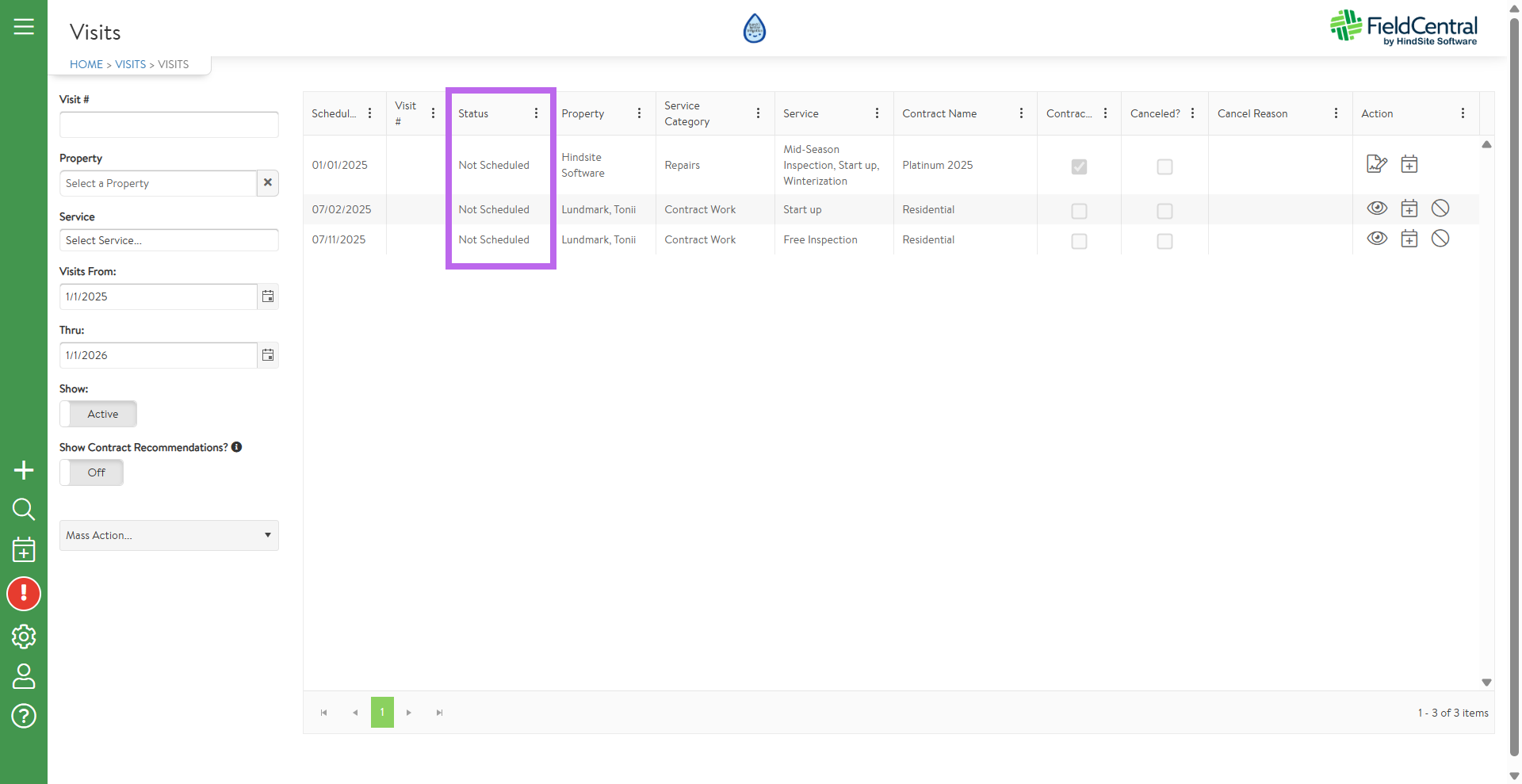
Use the filters on the left hand side of the screen to narrow your search as desired. Users can filter by visit number, property, Service, or date range.
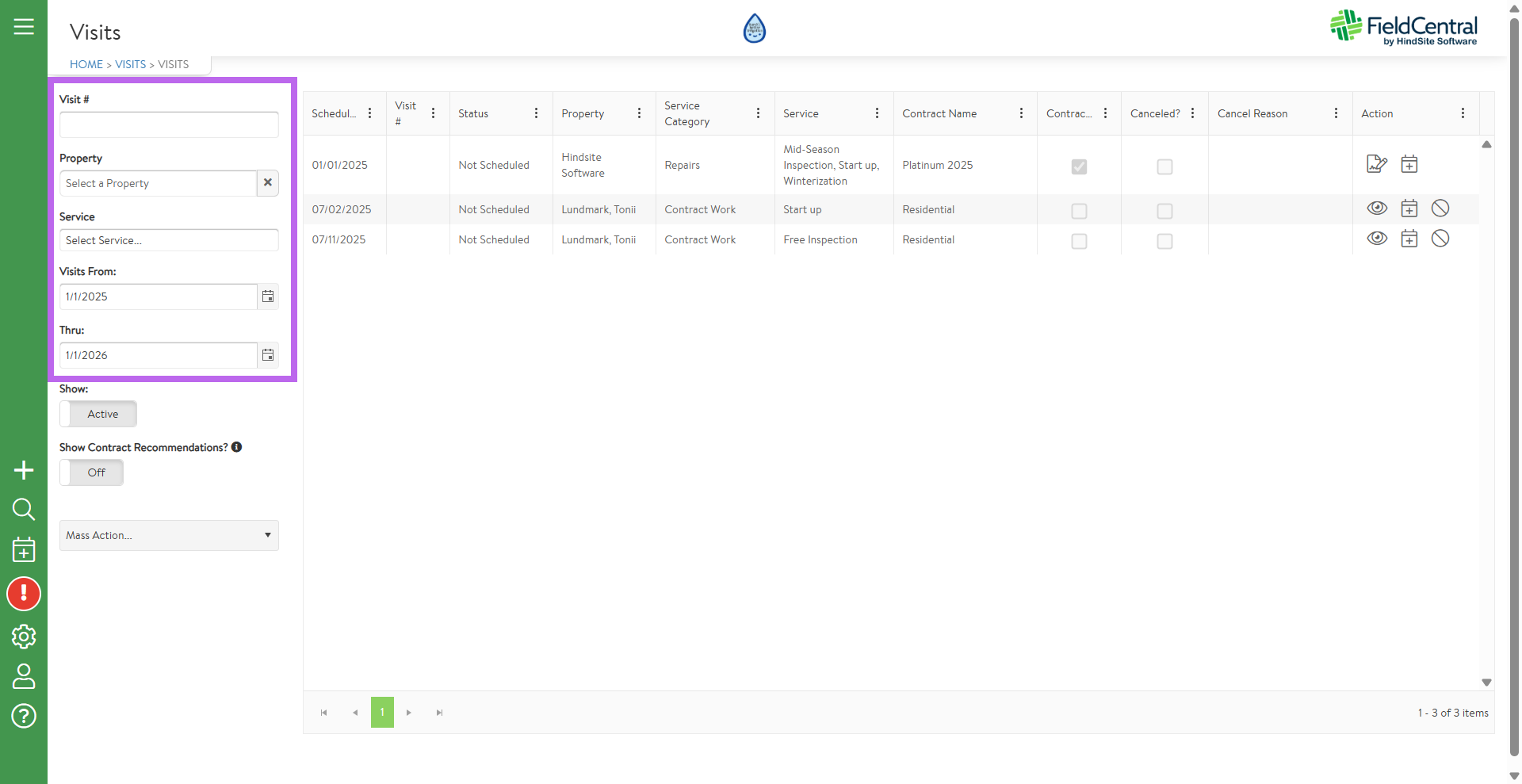
Additionally, users are able to use the toggle button to filter based on if they want to view “Active” vs. all visits or contract recommendations.
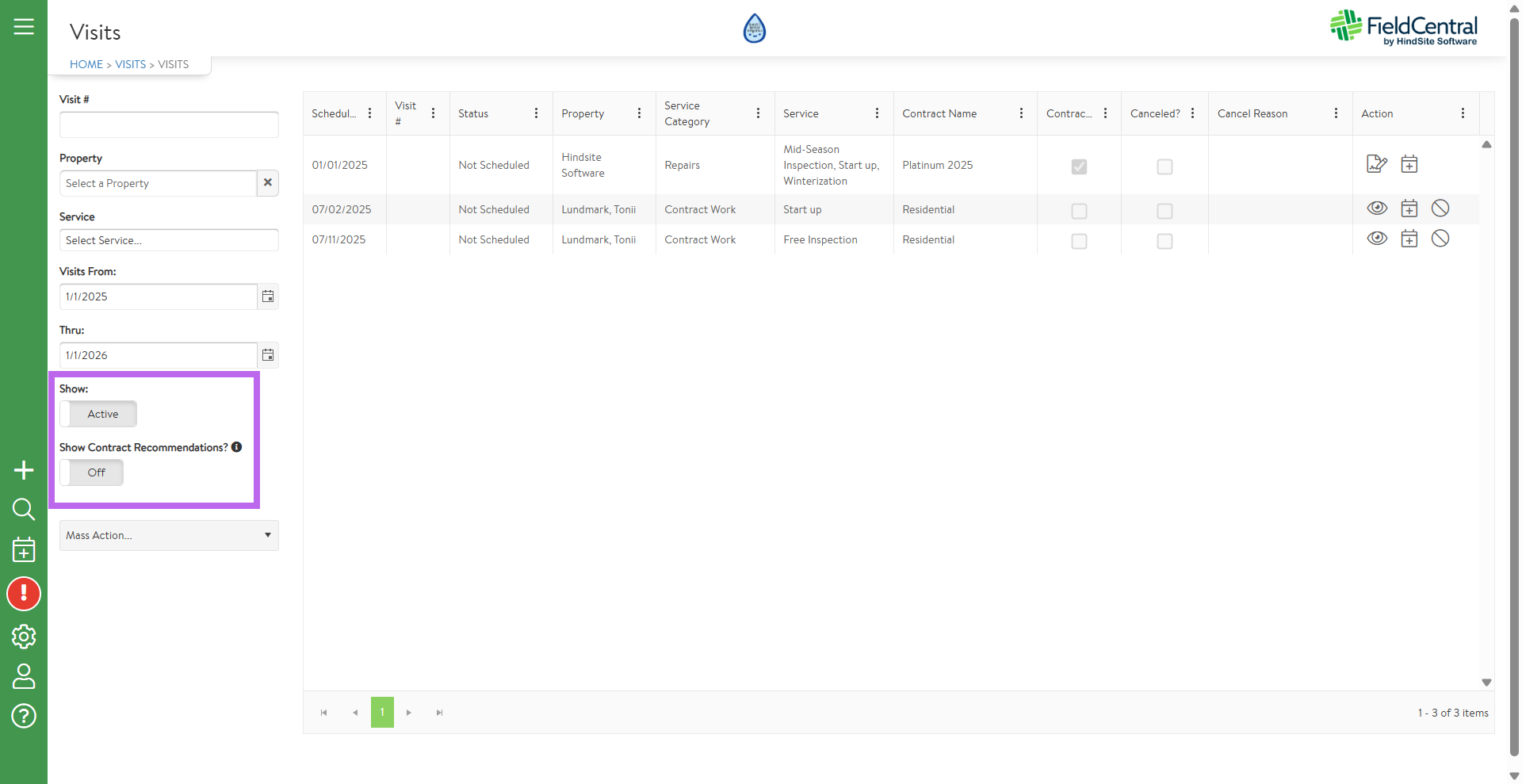
If users would like to adjust which columns are visible on this page, click on any three dots besides the column headers and then select “columns” to make your selections on which you would like to have visible.
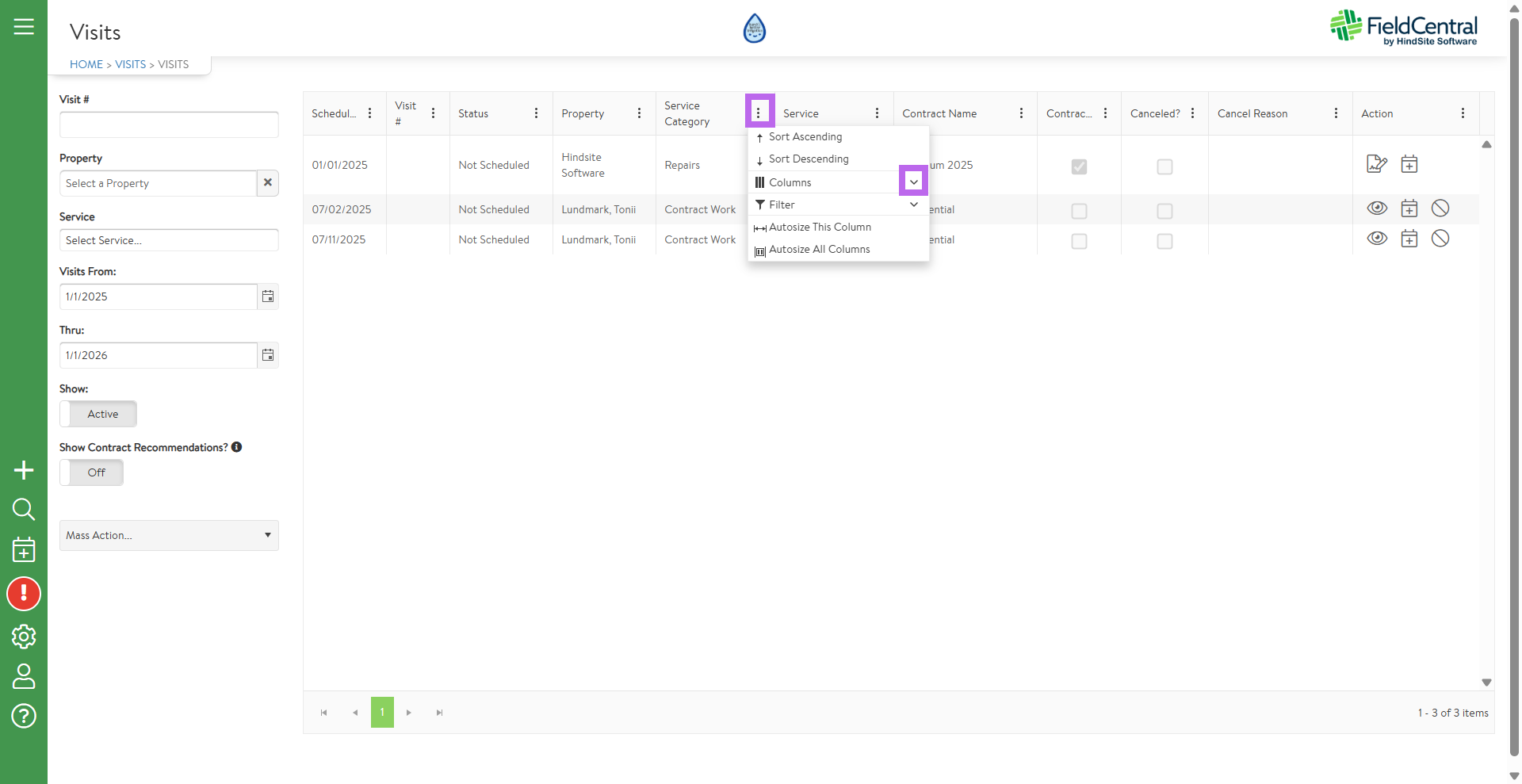
Once you have selected which columns you would like visible, you are able to filter further on any desired column.
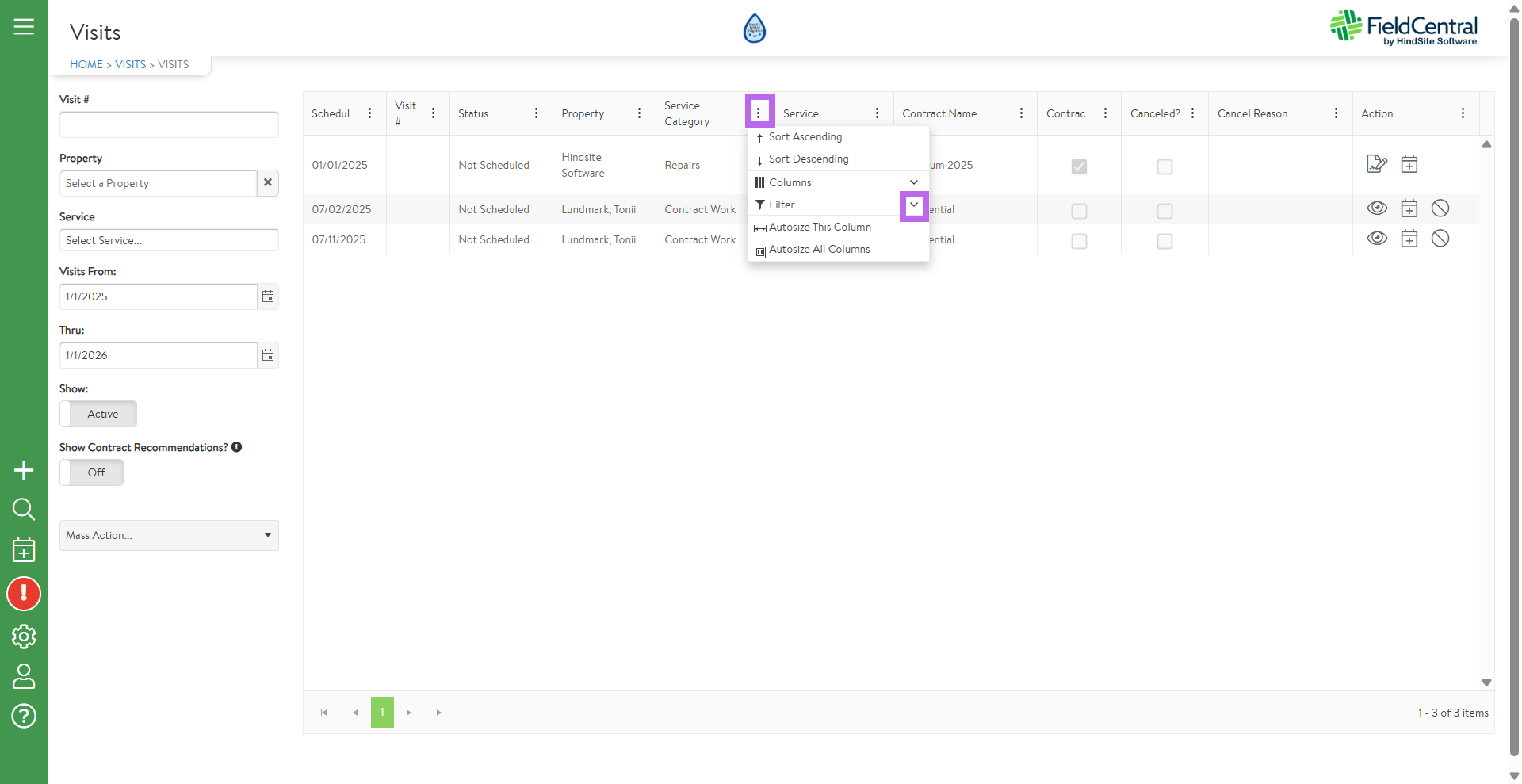
For those that would prefer, users can also utilize the “Mass Action” option to export the log to excel.
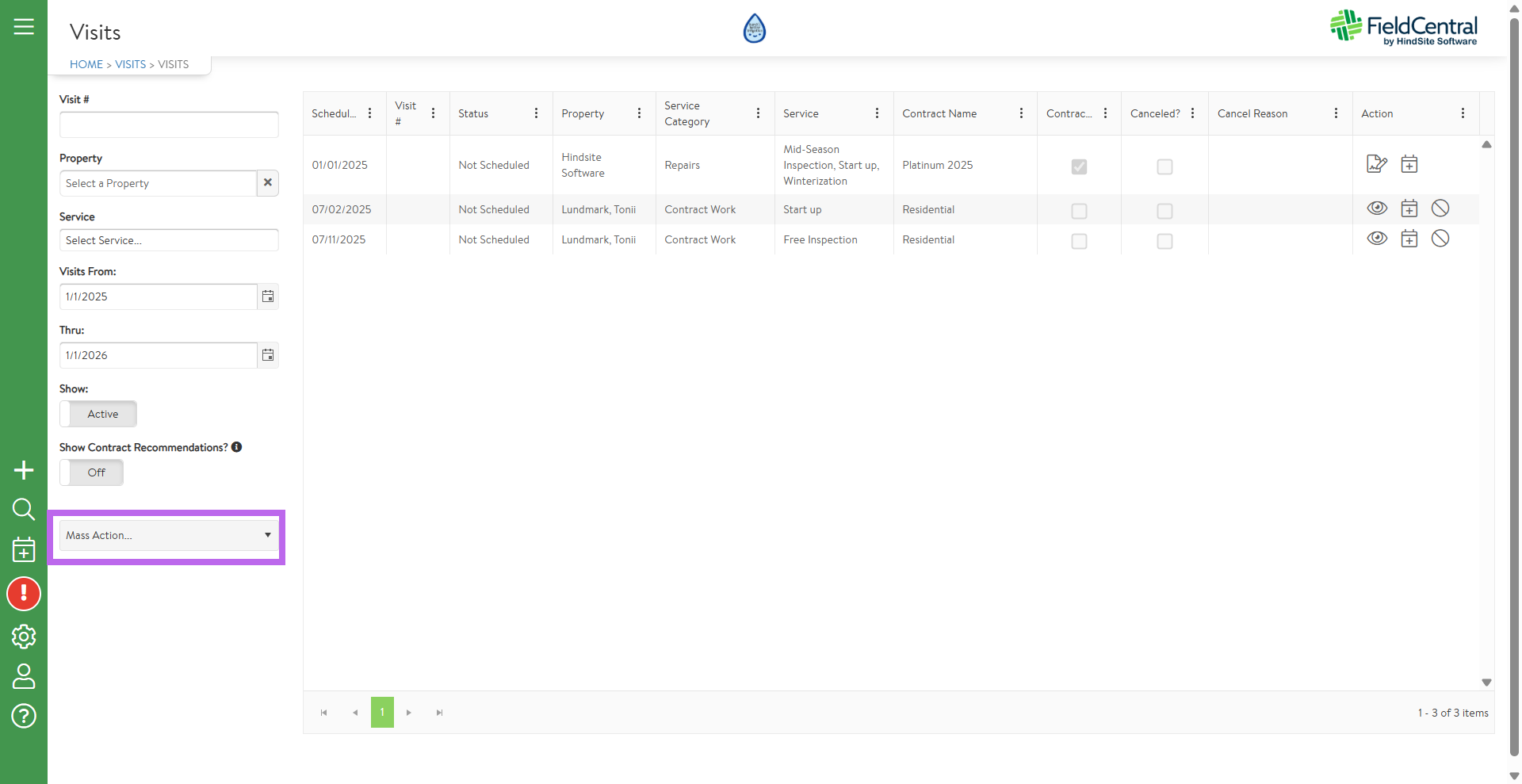
Try it for yourself!
Check out the demo below:
